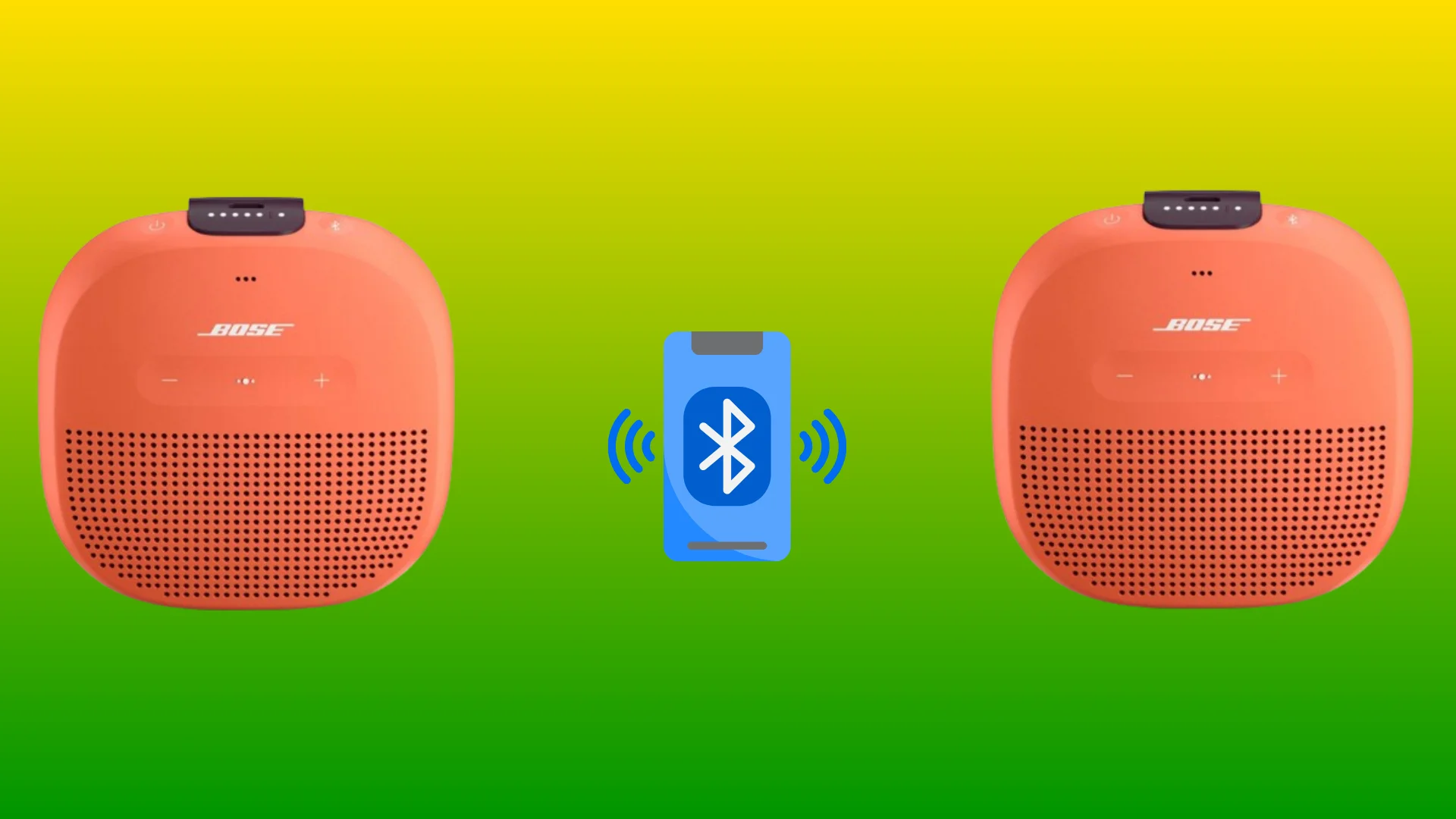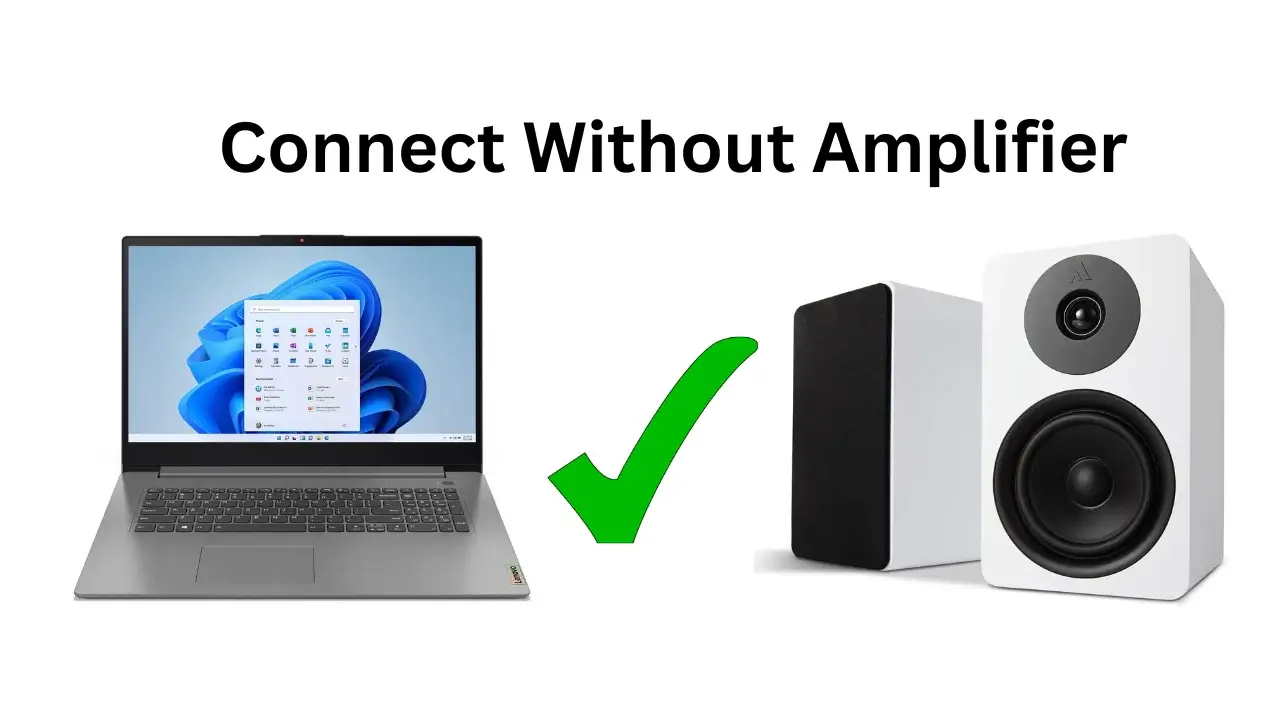The Wonderboom speakers are very popular in the market and their Wonderboom 2 and 3 model has excellent purchasing reviews and people love their long Playtime, Bluetooth range and sound quality. The Wonderboom speakers have very easy pairing capabilities, but still, I found many popular questions regarding pairing issues and a couple of hiccups.
I found many of you facing Bluetooth connectivity issues due to the incompatibility between Wonderboom speakers and your device’s Bluetooth versions. The other Wifi or Bluetooth signals in the vicinity is another issue due to which you are facing trouble while the pairing process. If your device’s Bluetooth settings are not adjusted, then it can cause failure while pairing.
Instead of Bluetooth issues, there can be other issues like your speaker not being in pairing mode, not being in signal range, or outdated firmware being an issue. So, if you have just purchased Logitech Wonderboom Speakers to enjoy music in 2024 and need right guidance for pairing with your Smartphone, Laptop or other device then welcome to my brand new guide. With my mentioned steps you will not only easily pair your Wonderboom speakers but also learn from my mentioned tips for increasing your experience. So, let’s get started.
Grab now: inexpensive multimedia speaker system
How Can I connect my Wonderboom Speaker with my Device (Mobile, Tab, Laptop)

Before you start, I recommend you check your Wonder Boom speaker model, which can be Wonderboom 3 (advanced model), 2 (flagship model), or an old basic model. I will tell you the steps for three of them one by one.
Wonderboom 3s
The Wonderboom 3 is the most advanced speaker from all models and gives you 360-degree sound, 13 hours + battery timings, good IPX67 waterproof and dustproof ratings, and a bit more. Here are steps you can follow to pair your Wonderboom 3 easily.
Note: It has a 40-meter Bluetooth range, so you must be within this range after pairing it to avoid distortion or sound issues.
Condition one: For Pairing your Single Wonderboom Speaker with your Device.
- Turn On your Wonderboom Speaker.
- To put it into pairing mode: Hold the Volume Up + down buttons simultaneously (only for 6 seconds)
- After hearing the pairing tone, go to your device’s Bluetooth Settings.
- Your Wonderboom speaker model is shown on your device’s Bluetooth search List.
- Tap on it and take a sound test.
- Play music and enjoy.
Condition Two: For Pairing your Wonderboom Speaker with your another same model speaker like ‘’Wonderboom 3s pairing with Wonderboom 3s’’
- Power On both speakers.
- Put them in pairing mode (Already mentioned in condition one)
- Once you hear the pairing tone only you have to wait a little bit, So both will automatically pair with each other.
How can you switch between modes (Mono or Stereo)
- Find the Center button on ‘Wonderboom 3s speakers.
- Press the center button and hold it ‘’ON both speakers’’ so modes will be switched as you want.
Wonderboom 1s and 2s
The process of pairing Wonderboom 2s with any smartphone or both speaker pairing is exactly similar to the steps I have mentioned for Wonderboom 3s. So, let’s learn.
Connecting Condition for Both Speakers: I am mentioning steps for connecting Wonderboom 2s speakers with the same model speaker unit (2s with 2s) and (1s with 1s), so let’s start.
- Firstly, Power ON both speakers.
- Now Press and hold > Power Button > For 5 Sec.
- Now Check your Wonderboom Speaker Bluetooth light, if it is blinking rapidly on both of your both speakers or not.
- Wait a little bit.
- Now, your Wonderboom plays a confirmation tone.
- The success connection is that you will hear music on both simultaneously.
You can easily pair your Wonderboom 1s and 2s with any smartphone or tab by simply going to your device Main settings > Bluetooth Settings > Available Bluetooth Device List > and then simply select your Wonderboom speaker model (1s & 2s ) and enjoy the sound experience.
Tips
Tip For Two Speaker Pairing: To avoid issues while connecting, I will recommend you to ensure both Wonderboom Logitech speakers must be in 2 feet range (max 3) and both must be from the same model. Also, ensure both models are adequately charged; if anyone is not properly charged, then pairing issues will occur.
How can I connect my UE Wonderboom with My Google Home speakers?

I found popular questions regarding UE (Ultimate Ears) Wonderboom speakers about how they can easily connect with Google Home speakers. So, let me solve your trouble and tell you the right way to this:
Device used: iPad Air tablet + Google Home Mini
11 Steps
- Open & Run the Google Home App.
- Now, Swipe UP.
- After scrolling down (Home page), you have to find Speaker Group simply.
- You will now see Google speaker devices. (already set to google acc)
- Now, find and tap on your Google Speaker Device.
- Now find > Device Settings > Tap it > Scroll Down > Find Default Speaker Setting.
- Choose the ‘’Pair Bluetooth Speaker’’ option.
- Your UE Wonderboom must be turned ON.
- Once your Google Home speaker scans for Bluetooth devices, then once you find
- Find UE Wonderboom simply in the discover list and tap it (Blue Tick mark shown)
- Once paired, check the sound quality.
- Enjoy.
How can I connect my Wonderboom 2s and 3s speakers together?
Well, I tried but directly it is not possible to pair both Wonderboom 2 and 3 together to enjoy stereo sound but with a separate audio source or any Bluetooth transmitter it will work. The main thing is that the good stereo sound cannot be enjoyed louder if Wonderboom 2 is paired with Wonderboom 3 using any trick. The great louder and stereo sound can only be enjoyed if you pair 2s with 2s and 3s with 3s. So still, you want to pair 2s with 3s, so let me show you the exact way.
Here are two workarounds to try
Pair to Same Audio Source: Let’s take a Laptop as an example; it is possible you try pairing both Wonderboom speakers with the same audio source of the Laptop so when you play music content on the laptop, you will enjoy sound coming from both speakers audio quality will not be good as I already said.
Pair to Same Audio Source
Let’s take a Laptop as an example; it is possible you try pairing both Wonderboom speakers with the same audio source of the Laptop so when you play music content on the laptop, you will enjoy sound coming from both speakers audio quality will not be good as I already said.
Use a Bluetooth transmitter
Sometimes your audio source does not support multiple Bluetooth connections so I will recommend you to purchase and use Bluetooth transmitter so that simply your both speakers will pair with it and you will enjoy audio from one source.
Basic Information Regarding Wonderboom Speakers
How can I turn on my Wonderboom 2 properly? Simply find the button on the Speaker’s Top surface and press it so it will get started. But after turning it On, if you don’t pair it for 15 minutes, then after this time, it will go into battery life-saving mode.
Let me show you button functionality:
Button For Music Control
- For Pause Streaming: Press > Center Button
- For Resume Streaming: Press Again > Center button
- Volume Control Buttons: + and –
Port Available On Wonderboom speakers
- UE Wonderboom 2: Micro USB Port (For charging)
- Wonderboom 3: Micro USB Charging Port.
Final Words
I have told you multiple ways to easily pair your Wonderboom Speakers together or with any device (smartphone, tab, laptop) in various methods, so choose a method that you understand quickly.
More For You!
- Guide On: How to find QR code on LG TV
- Guide On: Connecting Speakers with ROKU TV
Frequently Asked Questions
How do I pair My Two UE Wonderboom together?
You can sync both your UE Wonderboom models with each other by first turning on one of them and then pressing the Bluetooth button (Link blink is a successful sign). Now go to your Smartphone> Settings > Bluetooth Settings > List, and then there you will see your Logitech UE speaker model, so tap on it. Now simultaneously press the button located on both speakers till for 5 seconds so you will hear the connecting sound. Now play and enjoy.
How can I select between wonderboom 2 or 3?
Selecting between Wonderboom 2 or 3 is not rocket science as the 3s is an upgraded model of the 2s and has more features such as an extra hour of playtime (up to 14 hours), App integration for remote controlling with Ultimate Ears app, provides voice prompts for battery level, and the best feature is built-in sleep timer. These features are not found in Wonderboom 2, but still, it is good on a tight budget, so choose which suits your needs and attracts you most.
Can I pair my Wonderboom Speakers with my iPhone?
Yes, your Wonderboom speaker can easily pair with your iPhone so follow my mentioned steps below:
Firstly: Enable iPhone Bluetooth in Settings.
2nd: Activate Wonderboom pairing mode:
- Wonderboom 2: Hold the ‘’Bluetooth’’ button.
- Wonderboom 3: Hold power, then Bluetooth.
Third: Locate Wonderboom in Bluetooth settings.
Fourth: Select Wonderboom and pair.
Fifth: Confirm successful connection with sound.