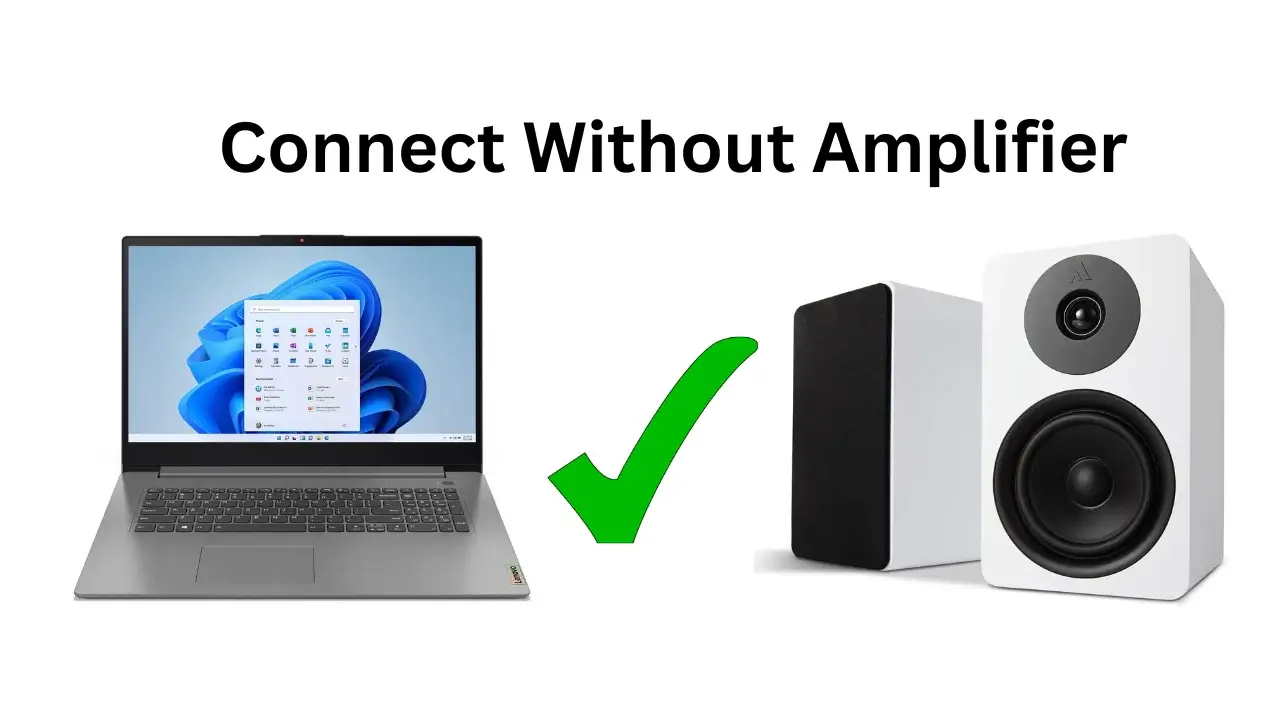Wooster Audio Team welcomes you to the site. Yes, it is straightforward to connect any set of Logitech Z506 speakers with any of your LCD, LED, or OLED TV Models. I found many popular questions and mentioned Smart TV models, including Samsung UE32H5000, TCL P605, Samsung 32D550, and TCL 43" S5200 models, to which many of you are facing issues while connecting the Z506 set of speakers along the way.
The most common issues you may encounter including zero or Distorted sound or Limited surround sound after linking Z506 to the TV (these are common issues). Don’t worry if you just bought the Logitech Z506 5.1 versatile 5.1 surround sound speaker to enjoy a more immersive TV experience with loud, room-filling sound. All you need to do is figure out how to connect the Logitech Z506 to your smart TV. In order to improve your audio quality, Team Wooster Audio will walk you through the easy steps of connecting your Logitech Z506 speakers to your smart TV today.
Movie enthusiasts adore the Logitech Z506 and use them to search for cinematic audio; gamers and music lovers also value the Z506 for its crystal-clear sound.
How can I easily Connect my Logitech Z506 To My Existing TV?
As we first mentioned, we need to connect your Logitech Z506 speakers to your TV in order to get a crystal clear sound experience so let’s hunt through the step-by-step instructions.
Things You Need
- Optical Cable
- RCA To 3.5 MM audio cable
Use RCA Outputs Method
The first method we are about to discuss to connect the TV to your Logitech Z506 speaker is the RCA outputs method. RCA are the connector types that are used to carry audio and video signals.
- The 1st Step is Switching off your TV and your Z506 surround sound system properly.
- In 2nd Step you have to take your RCA cable and as it has three connecting pins (White, Yellow and Red) you have to take Red Connector to Red Stereo port and White Connector to white Stereo port and these Ports found on backside of your Subwoofer (so pair with them).
- In 3rd Step you have just simple connect 3.5 mm audio input onto your Smart TV audio output 3.5 mm audio_jack.
- In 4th Step you have to Turn ON the Logitech Z506 system and your Smart Television simultaneously.
- In 5th Step go to TV settings then Select “Audio Out” (or you find) “External Speakers” input as Audio output.
- In 6th Step you have to simply take your TV Remote and find your lovely channel or Play movie using Netflix and check whether the audio coming from Z506 is good or not. If you find issues, then read at the end of the article. I have mentioned all issues that occur after pairing Z506 to TV.
- If you are Satisfied with Audio Quality, enjoy and enjoy the immersive sound experience.
Using the Optical Output Method
The second way involves connecting your Logitech Z506 5.1 to your TV via optical output. Optical output is a port in and mostly, output cables carry audio signals from sources such as smart TV or DVD to destination devices such as audio receiver. So, follow the steps if you prefer an Optical connection.
- Switch off your Z506 system and your Smart TV. As I have already mentioned, you will find an Optical input port and RCA option on the backside of your Subwoofer of Z506 panel (the panel that includes ports)
- Now you simply have to connect an optical cable from your TV optical port > to Optical input port.
- Now Power On Both (TV & Z506 Audio System.
- After turning ON TV, Go To > Smart TV > Settings > Select > “Optical” input.
- Play something On TV and check whether Z506 is working or not.
How can I connect my Logitech Z506 Speakers to My Samsung Smart TV?
If you own Samsung Smart Television and want to connect your Logitech Z506 with it then I am mentioning few steps which you can follow for this purpose and to unleash the full potential of your entertainment.

By Optical Output Method
You must ensure your Samsung smart TV contains an optical output port before you proceed.
- Make Optical Cable Connection: Use cable one end and plug it into Samsung TV’s optical output port and the other cable end into optical input port of Logitech Z506.
- Switch on Both systems.
- Go to Samsung Smart TV Settings > Select > “Optical” input
- Take a sound test.
- Enjoy the sound.
RCA Outputs
- Check whether your Smart TV features an RCA output connection or not; if found, then proceed to the next.
- Simply connect RCA cable (Red & White) to Z506 system and connecter pin to Samsung TV.
- Turn ON both of them and test sound.
Best Method to Pair Logitech Z506 Speakers To Samsung TV?
There are many methods out there to connect Logitech Z506 to Samsung TV. In general, it depends on the model of your Samsung smart. For example, the Samsung 32D550 has both Optical and RCA support whereas Samsung UE32H5000 does not have an optical audio input but have two RCA outputs so you have to use RCA connection to pair Z506 system. The best option is an optical output, so you must use it as you can get fantastic sound quality. If not, your only option is to use the RCA output.
How do I Connect My Logitech Z506 5.1 Surround Speakers to my TCL Smart TV?
If you own one of the TCL Smart TV’s, but don’t simply like the audio experience of their built-in speakers’ sound quality, pairing it with Logitech Z506 will increase the overall audio experience. So, in order to connect correctly, follow these below-mentioned steps:
Note: The process of connecting Logitech Z506 to any of your TCL TVs is super easier and before I have mentioned for your Samsung TV. So, DON’T worry if you own a TCL TV because I have a solution. (Get soundbar for your TCL Roku TV)
Using the HDMI ARC Method
- First and foremost, ensure your TCL Smart TV bears an HDMI ARC Port.
- You require HDMI cable only.
- Just Simply connect HDMI cable one end to TCL TV’s HDMI ARC port and other end to HDMI port found on Z506 TV.
- As usual Turn them ON.
- Go To > TCL TV Settings.
- Select “HDMI ARC” input (As Audio output)
- Check sound quality.

Common Problems May Occurs While connecting Logitech Z506 To Any Television
Now, I will tell you the most common problems and their solutions that you may encounter while connecting your old Logitech Z506 with viewing Deice (TV).
No sound issue
You will hear no sound from your Logitech Z506 after pairing it to the TV because of an incorrect connection so I will recommend you to double-check all cables between the Logitech Z506 and TV. You must ensure that they are firmly plugged into the corresponding inputs and outputs and never use the Wrong input source and always ensure your Smart TV audio output is greatly set to the input you are using (optical, RCA option, e.g.).
Also, I will recommend you should check and set both Volume Levels of Logitech Z506 and your TV and it can easily be set by going to adjustable speaker settings on your TV and there you have to check and ensure there is not set to mute or maybe you set volume settings to any Specific channels. Maybe your TV might send out incompatible audio formats for your Z506 so in that case I will recommend you to simply adjust your TV audio settings to stereo or PCM output to get rid of distorted audio quality.
You may also hear No sound from your Logitech Z506 if you have used damaged optical or RCA cable so in that case I will recommend you to inspect that cable that you have used and check for any visible damage or wear; you can also try using different cables.
So, these are common issues that result in zero sound from your Z506 system. Now I will guide you through those problems due to them you experience distorted sound from your Z506 5.1 system so let’s discuss.
Distorted sound issue can also occur if you have not arranged wires of the Z506 system properly so I will recommend you to arrange them and try moving the Z506 speaker cables away from other electric wires that cause interference. If you are still getting distorted sound quality, then I guess it is due to internal damage to Z506 speakers so in that case please contact Logitech support and ask for help.
Why I am getting Limited surround sound from My Z506 system?
You may experience less like a surround audio experience due to TV limitations and connection limitations. For example if you own a TV that only supports stereo sound and does not support full 5.1 surround sound output then this issue occurs. On the other side, if you own a TV that only supports RCA and it may not have Optical or HDMI connections so with RCA you may only experience stereo sound but if it supports both then 5.1 surround. Don’t you worry it all depends upon your TV model and I have assisted you with problems that may occur.
In A Nutshell
Overall, we are confident that you will experience high-quality surround sound from the Logitech Z506 speakers and that you will genuinely love it if you follow the instructions for correctly. Not for Samsung and TCL TVs, if you own a Smart TV of any brand, you just need RCA Cable, Optical Cable or HDMI cable (choose one that available) and follow and finish the connecting process and then simply adjust audio settings from your TV Settings Menu.
Information Regarding Logitech Z506 Surround Sound Speaker System
As we are in 2024 on which there are thousands of surround sound systems are unleashed, like Nakamichi Shockwafe Ultra 9.2.4, KEF Ci R Series, or Samsung Q990C. If we talk about Logitech Z506, then this one is the oldest 5.1 surround system, but still, hundreds of people are using it to get possible sound clarity. The Logitech Z506 is popular in their budget range and valuable for enhancing music, movie, or gaming audio by utilizing a down-firing subwoofer, Left, Right, Center channels, and Two rear satellite speakers. You will find six-channel direct inputs,3.5mm or RCA inputs, and line-in input on the Logitech Z506 system, and with its control pod, you are allowed to control volume, bass, and treble levels. I hope your issue is solved.
Helping Guide: Find Your LG TV QR Code
Helping Guide: Connect Your Philips Soundbar To Your TV