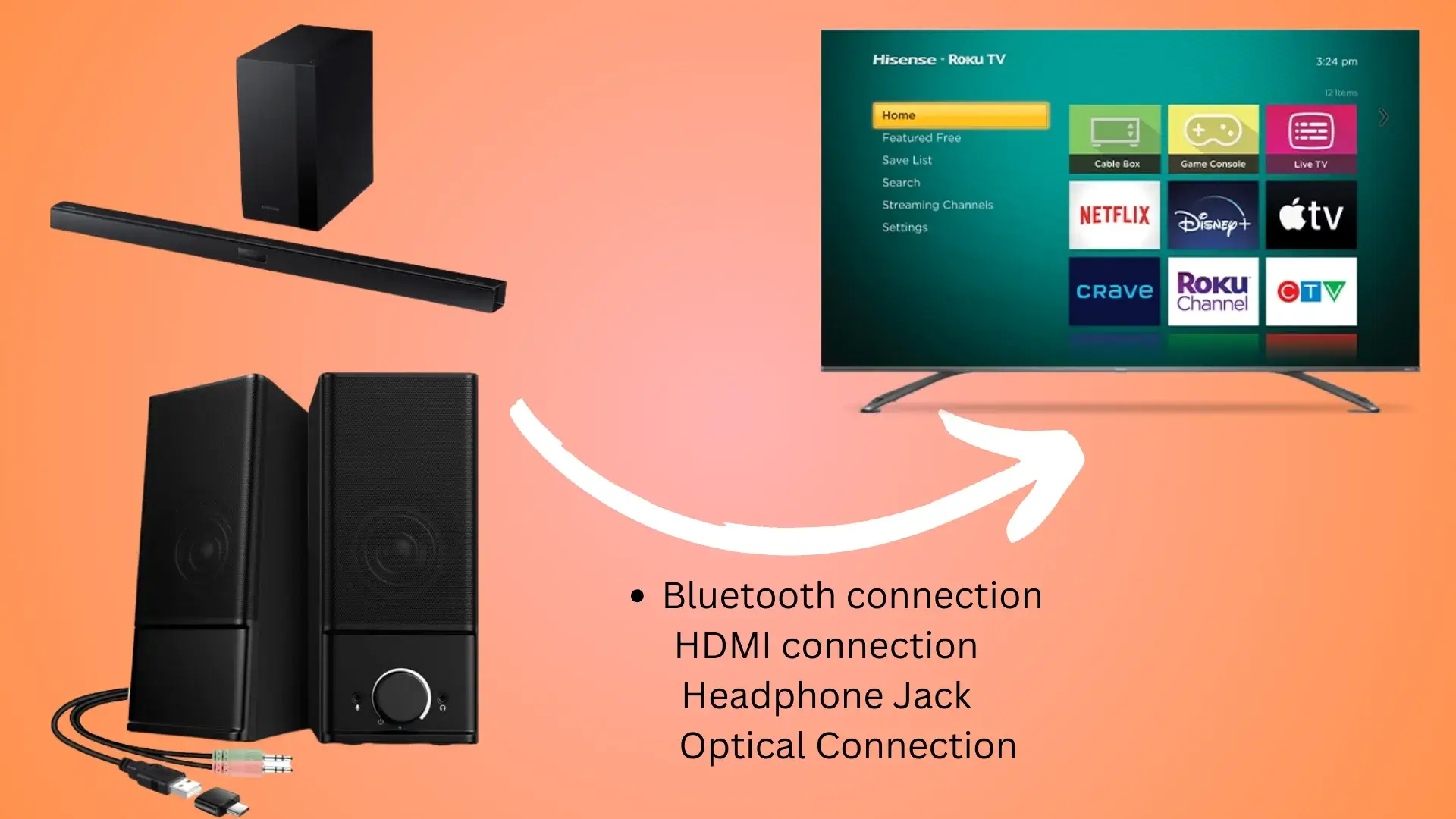Each Roku Tv comes equipped with integrated speakers, and the audio experience is contingent upon your Roku Tv model categorized as either Entry-level model, Mid-range or High end model. If you own an Entry-level Tv model, Roku incorporates primary down-firing speakers that only gives you a casual TV watching experience that may lack the depth of bass and clarity required for optimal enjoyment of drama, movies or music. Conversely, If I talk about Mid-range Roku TV models, you can expect one step more quality bass and sound, and from high-end TV options, you can expect high-fidelity audio and some great features, including Dolby Atmos or DTS: X. The point is clear, no matter how high end is your Roku TV, its built-in speakers cannot beat the audio experience provided by any external speaker or soundbar like Samsung HW-Q900C if paired.
If you have purchased external speakers or soundbar for your Roku TV but did not know how to go through the process of pairing then don’t worry Wooster Audio will assist you. Yes, it is fairly possible to connect your pair of external speakers with Roku Television to increase the richness of sound. It is not a difficult process as Roku TV already contains Roku’s user-friendly interface that can be easy to understand and use. I will also assist you with popular questions I found regarding audio issues after pairing, Roku TV settings, and more, so properly follow my expert guide.
How Do I connect my External Pair Of speakers to my Roku TV?
Team Wooster Audio is pleased to provide you with a comprehensive overview of multiple methods including HDMI connection, Headphone jack, Bluetooth, Digital audio output and some valuable tips so you can choose what works for you. Let’s start.
Use Bluetooth Connection
I will start with the Bluetooth connection pairing process so before you go through the process, please ensure your External speakers support Wireless Bluetooth connection. This one is the most recommended option as via Bluetooth connection no wiring mess is created, only best speaker placement is required to enjoy superior audio quality.
Note: If no Bluetooth option is available, then you have to proceed with another speaker connecting the guide to your Roku TV. So Follow the steps!
- First, Turn ON Both devices.
- Go To your Roku TV Settings > Menu
- Now Select > System > Audio > Bluetooth Audio.
- Activate Bluetooth on Roku TV now.
- Now you will watch Roku TV and find Bluetooth devices.
- Your Speaker or Soundbar Model will be shown on the list.
- After finding your Speaker, simply tap on it.
- Once Paired, listen to it and check.
- Play local channels on Roku.
- Enjoy the sound.
Note: Sometimes during the process of pairing Roku TV and external speakers using Bluetooth connection, if suddenly your speakers turn off then simply go to TV settings and on Bluetooth Searching List you will easily find your model.

Use HDMI Output Connection
Now, I will guide you about how you can link your external speakers to your Roku TV by using an HDMI connection, so before you start the steps, you need to ensure that your external speakers include the HDMI input option. The main benefit of using an HDMI connection for pairing speakers is that you will experience lossless audio quality. The HDMI support (digital audio format) on external speakers is not as commonly found on soundbars, so check this option before proceeding.
After ensuring the support of HDMI on your speakers, follow my mentioned steps.
- Firstly, an HDMI Cord is required.
- Now take the HDMI cord to one side and put it to the Roku TV HDMI output (mainly found on the TV Backside)
- Now take the other end of the HDMI Cord and put it to your External speakers or Soundbar HDMI input.
- Turn ON Both the external Speaker & ROKU TV.
- Roku TV and your Speaker will automatically integrate now.
- Check & test your speakers (Adjust volume with Roku Remote)
- Enjoy the sound.
The HDMI connection has the ability to support surround sound formats like DTS:X and Dolby Atmos, and this option is much more convenient than using an HDMI cable. It allows Automatic audio switching, so once you have properly paired HDMI cable then your Roku TV will automatically detect your external speaker’s presence and will auto switch the audio output to them so that audio settings automatically adjust so less effort is required and your time saves.
Solved: Onn. soundbar Bluetooth pairing issue

Use Headphone Jack Connection (3.5mm jack)
After the Bluetooth and HDMI connection options, I will guide you step by step on how you can pair your external speakers using the Headphone Jack Connection. The 3.5mm jack connection is good to use in a situation where your external speakers do not support both Bluetooth or HDMI connections, so let’s start the process.
Follow the steps:
- First, you need to find the headphone jack port on your Roku TV.
- If your External speakers have a Headphone Jack port, an Audio Jack to Audio Jack cable ( or 3.5mm audio cable (male-to-male) ) is required for connection. (If your external speakers have already attached this cable then use it).
- Use one end of the audio jack to the audio jack cable and put it into your External speaker 3.5mm audio input and the other end to your ROKU TV headphone jack port.
- On ROKU TV, you have to find a port labeled “Headphone,” “Audio Out,” or “AUX.”
- Finish cable connection.
- Now, Balance and adjust the volume.
- In case of Roku TV remote loss, you can simply adjust audio settings by going to TV > Settings > System > Sound > Volume level.
- Enjoy your enhanced audio.
Also Try Digital Audio Output Method (if possible)
It is also possible if you use the Digital Audio Output option (S/PDIF or optical) for connecting your soundbar or external speakers to ROKU Tv. Mostly, this connection is possible only using Soundbars as they mostly support both HDMI and Optical digital connection. For optical connection, you require a TOSLINK cable (called optical cable), which simply connects to your sound device and ROKU TV’s optical input port.

HDMI ARC/ eARC Method
The oldest models of ROKU TV do not feature HDMI ARC or eARC option but as technology changes so I hope you have upgraded to the latest ROKU TV as it does support both digital pairing options. This method is especially for your soundbar connection again, I am saying that the HDMI ARC or eArc is uniquely found on external speakers but commonly found on soundbars, so ensuring it is important. It is important that both ROKU TV and your audio device must contain the same eARC or ARC capabilities for excellent audio connection.
How can I enable ARC or eARC on my Roku Tv?
If you have chosen the ARC or eARC connection method then on your Roku TV, it must be enabled properly to work; let me guide you on how it enables:
- Take Roku TV remote and Press > Home Button.
- Go to Roku Television Settings > Menu
- Select System option.
- Select > ARC or eARC option.
- Enable ARC or eARC.
- Enjoy starting streaming music.
Final Words
I hope you have learned how easy it is to pair any soundbar or external speakers to your Roku TV. If you have a soundbar that supports Digital connections by using an HDMI cord or optical cable, you can quickly make a connection between Roku TV; if you own basic external speakers that support Bluetooth, then go with the Bluetooth pairing method, and the last option is Headphone jack option I have mentioned. Our mentioned steps are practical and effective so always choose which you find super understanding. Now, I am explaining basic FAQs that are for clearing some popular questions regarding this topic.
Frequently Asked Questions
How can I enjoy good audio quality from my Roku TV built-in speakers?
I will tell you some tips that you need to follow to get the best sound out of your Roku TV’s built-in speakers. The first tip is placing the Roku TV on a surface with stability, like a wooden table, so fewer vibrations will be produced that can affect audio quality. The second tip is to adjust audio settings as you need, and the last tip is to use “Night mode” settings that help you to reduce loud volume noises and increase quiet sound volume as well.
From an External speaker or soundbar, which is the best option to increase my Roku TV audio quality?
The answer depends upon your sound preferences as some people need to enjoy surround sound audio and some people want to enjoy more bass. If you go with external speakers like Roku Wireless Speakers that can give you normal surround sound and good audio quality. However, if you require more advanced audio quality than with a soundbar like Samsung HW-Q900C or HW-S60B I am sure you will experience superior audio quality while watching content on Roku TV.
Why should I add external speakers to my Roku TV setup?
If you own even a high-end Roku TV with the best built-in speakers but still you cannot enjoy sound as any external speakers or soundbar can provide an excellent sound experience because TV speakers can be affected by TV’s placement. It is exemplified as if your Roku TV is mounted on a wall, then you may experience muffled sound. So, that is why experts prefer external audio devices that can be easily placed wherever you want for obvious audio quality.