Noise is one of the biggest enemies of immersive audio experiences, whether gaming, attending virtual meetings, or just relaxing with your favorite tunes.
If you own a pair of Razer headphones, you already have a solid foundation for great sound quality. However, if you want to step up your noise-cancelling game, there are several things you can do to maximize both passive and active noise isolation, even if your Razer headset doesn’t have built-in Active Noise Cancellation (ANC).
This guide by Wooster Audio covers how to make Razer headphone more noise cancelling, from hardware tweaks to software settings and environment changes. Whether you’re using the Razer BlackShark V2, Kraken series, Barracuda, or any other Razer model, the tips below will help reduce background noise and get the most out of your headphones.
Understand Type Of Noise Cancellation You Have
Before you can enhance it, you need to understand what kind of noise cancellation your Razer headphones offer:
Passive Noise Cancellation (PNC): This is accomplished by the ear cups' Physical Structure, which includes dense cushioning, a closed-back setup, and a secure, form-fitting design.
Active Noise Cancellation (ANC): Some Razer models, like the Barracuda Pro, feature ANC, which uses microphones to cancel out ambient sounds in real time.
Understanding whether your model features Active Noise Cancellation (ANC) or only Passive Noise Cancellation (PNC) is key to choosing the right techniques for enhancing noise isolation.
Optimize The Fit
A properly fitting pair of Razer headphones is one of the simplest yet most effective ways to enhance noise cancellation, though it’s often underestimated. Here are tips:
- Adjust the headband so the ear cups of Razer headphones are aligned evenly over both ears.
- Check ear cup seal: Gaps between the ear cup of Razer headphones and your head let in external sound.
- Replace ear pads if your Razer headphones have worn out or lost their shape, as this affects sound seal drastically.
Upgrade Suggestion
Consider memory foam ear pads as they mold better to your ears, providing a tighter seal, which significantly enhances passive noise isolation.
Use Third-Party Noise Isolation Accessories
Not all upgrades need to be internal. If your Razer headphones lack ANC or don’t cancel enough noise, you can add accessories that reduce environmental noise.
Recommended Add-Ons
- Noise-isolating ear cup covers: Soft covers or muffs can help block extra noise.
- Headband cushions: Improves comfort and can reduce headband shifting, helping maintain a seal.
- Custom molded ear cushions (if available): They’re pricier but designed specifically for better sound isolation.
Improve Software Settings Using Razer Synapse
Most Razer headphones come with Razer Synapse, a companion software that gives you control over EQ, mic settings, and sound profiles. While Synapse won’t change physical noise isolation, it can digitally suppress unwanted noise in smart ways. How to do it? Here are steps:
- Open Razer Synapse.
- Select your headphone device.
- Under Sound, adjust the EQ to emphasize lower and mid frequencies (helps mask ambient sound).
- Enable options such as noise reduction, sound leveling, and microphone noise suppression under the Enhancements section.
These digital adjustments can help minimize the amount of background noise you hear during calls or while gaming.
Use Windows Sound Settings (If Not Using Synapse)
If you don’t use Razer Synapse or you’re on a system where it’s not available, Windows offers basic tools for noise suppression, especially useful during video calls or voice chats. Let me tell you, how you can enable it:
- Right-click the sound icon in the taskbar.
- Click “Sounds” > Recording Tab.
- Select your Razer mic and go to Properties.
- Under the Enhancements tab (or you will find it in Advanced), you have to enable Noise Suppression or Echo Cancellation.
These settings will improve mic quality, making it easier for others to hear you even in noisy environments.
Use Third-Party Software For Additional Noise Cancellation
If you’re serious about reducing background noise, especially during calls or streams, you can pair your Razer headset with third-party noise reduction software. I would recommend you top tools which are:
- NVIDIA RTX Voice: If you have an RTX GPU, this software cancels background noise using AI. It functions smoothly with all headsets, Razer models included.
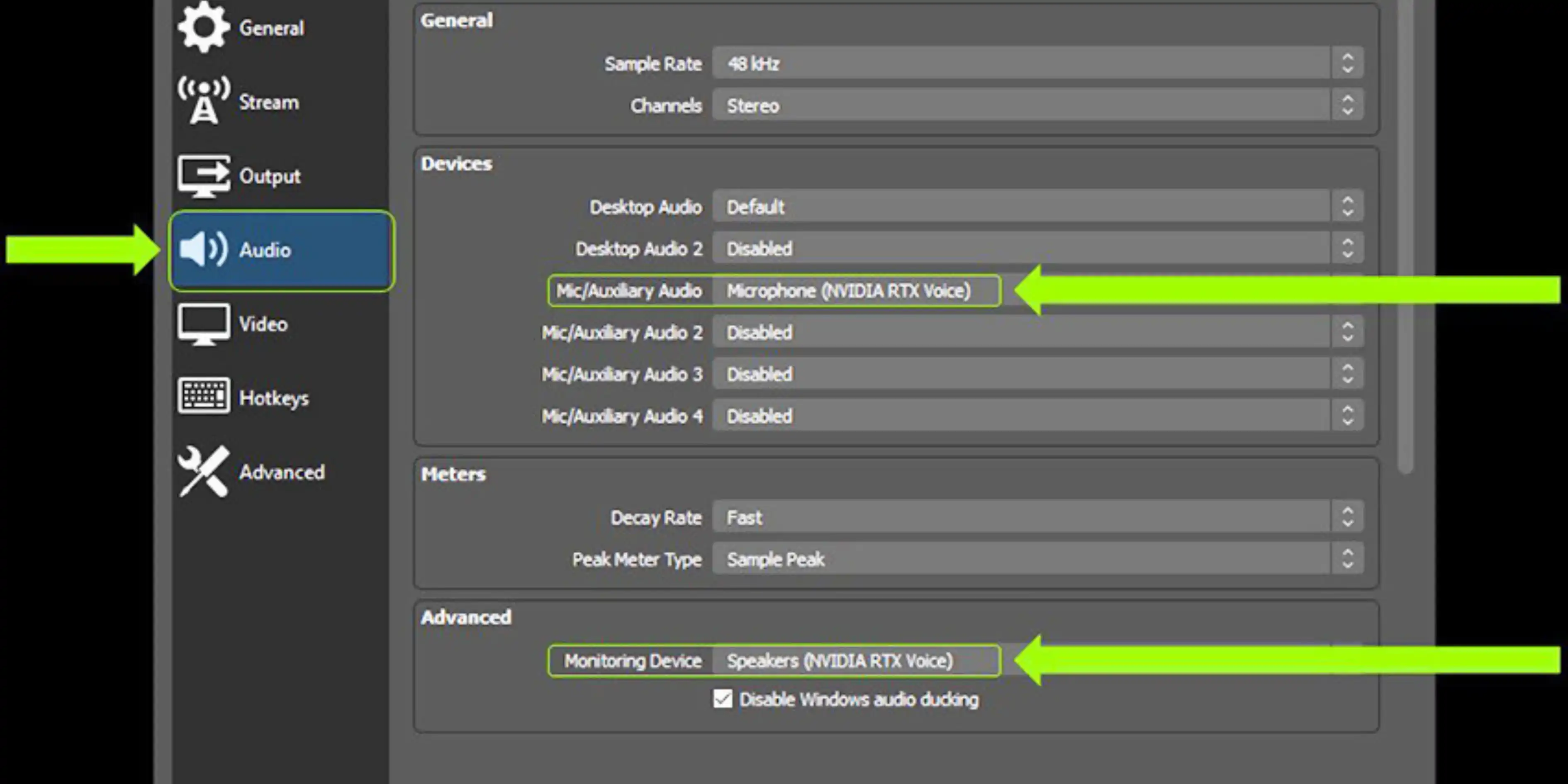
- Krisp.ai: This is also great for removing ambient sounds from both your mic and incoming audio.
- Noise Blocker: It is designed for filtering out unwanted sounds from your input devices.
So these software options act like digital ANC layers, especially helpful in noisy homes or offices.
Create Quieter Environment
Sometimes the simplest solution is external, which reduces the noise before it reaches your ears. In soundproofing tips, I will recommend you close windows and doors to block street or hallway noise. Then you can also add rugs or curtains made of soft materials that absorb sound.
You can also place foam panels on walls if you’re serious about soundproofing a gaming or editing room. You can utilize white noise devices or apps to help drown out distracting background sounds. The quieter your environment, the less work your headphones have to do to give you peace.
Use Noise-Cancelling Microphones For Clearer Communication
Even if you’re not worried about what you hear, others might be affected by your mic picking up too much background noise. Razer mics, especially the detachable ones, can sometimes catch keystrokes, fan noise, or even your dog barking.
To fix this, you have to use a cardioid or unidirectional mic if possible. You can enable noise suppression in Synapse or Windows. You can also consider using external USB mics (like Blue Yeti with filters) for better control. Or upgrade to Razer models with beamforming mics that isolate your voice.
Enable Noise Cancellation On Mobile (For Bluetooth Models)
If you’re using Razer headphones like the Barracuda Pro or Opus X via Bluetooth with your phone, ANC features are typically controlled via a mobile app or button on the headset.
To do this, you have to download the Razer Audio app from the App Store or Google Play. Then simply connect your headset via Bluetooth and open the app, and enable ANC or Ambient Mode as needed.
You can use the EQ presets to optimize sound and reduce distracting noise frequencies. Some Razer headsets even allow toggling ANC modes with a double tap or a button press, which refers to your model’s manual.
Consider Upgrading To Model With ANC
If, after all these tweaks, you still aren’t getting the noise cancellation you want, it may be time to look at models that come with Active Noise Cancellation built-in. You can choose from Razer Barracuda Pro (High-end ANC, THX spatial audio), Razer Opus X (budget option), or Razer Opus, which is also a premium option.
In A Nutshell
Enhancing the noise-cancelling ability of your Razer headphones is a smart way to upgrade your overall audio experience. From improving the physical fit and using memory foam ear pads to fine-tuning software settings and exploring third-party tools, there are many ways to block out distractions.
Whether you’re gaming, working, or relaxing, these adjustments can significantly reduce ambient noise and improve clarity. For the best results, consider investing in a Razer model with built-in ANC. With the right setup, your Razer headphones can deliver immersive, uninterrupted sound that keeps you focused and fully engaged in whatever you’re listening to. I hope you have now learn about how to make razer headphone more noise cancelling properly with this guide.
Frequently Asked Questions
Do all Razer headphones have Active Noise Cancellation (ANC)?
No, not all Razer headphones come with ANC. Models like the Razer Barracuda Pro and Opus X include ANC, while others rely on passive noise isolation.
How do I enable ANC on my Razer headset?
If your headset supports ANC, it usually has a dedicated button or switch. Refer to your model’s manual or use the Razer Audio app (for Bluetooth models) to enable ANC.
Can I adjust the ANC level on Razer headphones?
Some Razer models allow you to toggle or adjust ANC intensity via the headset controls or the mobile app. You can check your Razer headphone model’s features to confirm.
What if my Razer headphones don’t have ANC?
You can still improve noise isolation by ensuring a tight fit, using memory foam ear pads, and adjusting EQ settings via Razer Synapse.
Does Razer Synapse help with noise cancellation?
Yes, it allows you to enable mic noise suppression, adjust EQ settings, and disable enhancements that might interfere with sound clarity.
Can I use third-party software to improve noise cancellation?
Yes, tools like Krisp, NVIDIA RTX Voice, or Noise Blocker can enhance mic or playback noise filtering alongside your Razer headset.







